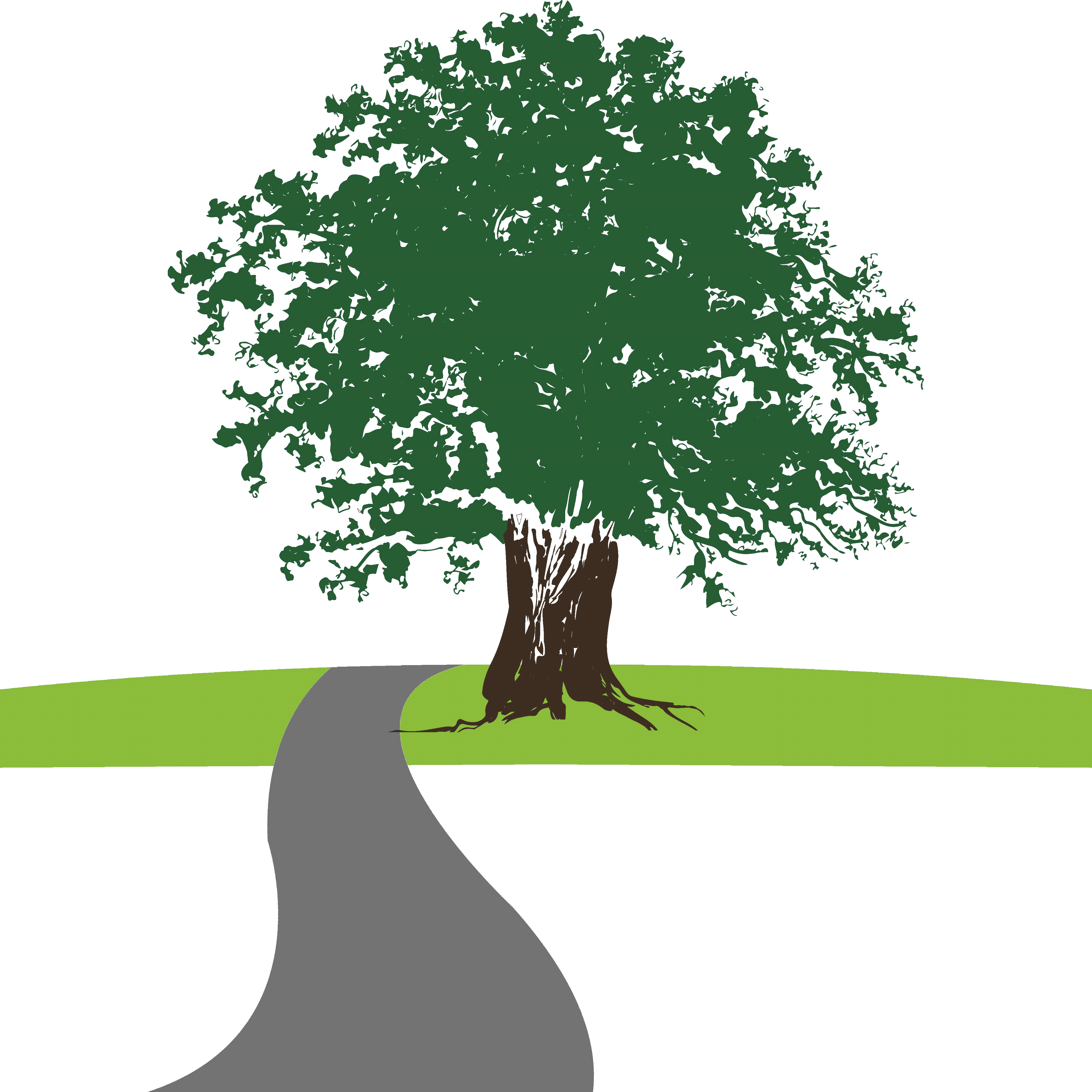Below you will find my favorite keyboard shortcuts (with a brief explanation of each) that baby boomer and generation x keyboarders should know. These shortcuts are easy to use and hopefully easy to remember.
1. Ctrl + Shift
This is by far my all-time favorite shortcut and I use it whenever I have been madly typing away and have inadvertently switched my keyboard from English to French. This shortcut promptly returns me to my English keyboard.
2. Ctrl + S
This is the most important shortcut that I use when creating any kind of document. It takes a fraction of a second to do and I have gotten into the habit of using it every time I pause what I am doing or I get interrupted (which is often!) There is no worse feeling than losing an hour (or more!) worth of work if there is a glitch or power surge with your computer.
3. Ctrl + Z
We all make mistakes in our work and this keyboard shortcut is by far the easiest way to correct that mistake. I have used this shortcut when I have accidentally deleted a paragraph or chart; Ctrl Z undoes whatever I have done and restores it.
4. Ctrl + Backspace
A few months ago while working on a writing project, my 13-year-old son stopped to watch me working at my laptop and started laughing when he noticed me repeatedly pushing the backspace key to delete some of my work. He then proceeded to show me this great time-saving shortcut. Ctrl Backspace will delete a full word at a time rather than a single character.
5. Ctrl + Home or Ctrl + End
Ctrl Home moves the cursor to the top of your document and Ctrl End moves the cursor to the bottom of your document. These shortcuts are great for going back and forth from the beginning of your document to the end of your document to ensure that your introduction and your conclusion work together seamlessly.
6. Ctrl + P
As a visual person, I use Ctrl P to review the appearance of a document prior to printing (this is the print preview shortcut). Often times I can spot a formatting change that I want to make by using this shortcut and save myself the waste of printing before I am sure that the document appears the way I want it.
7. Ctrl + “+/-“
Over the past couple of years, I have noticed that I am starting to have difficulty reading certain documents and websites. The text just looks too small! (I always create documents in a slightly larger, easier to read font size than many other companies – usually a size 14). Rather than moving closer to the screen, squinting or adjusting the position of my glasses (or all 3!), I will zoom in on what I am trying to view by using the shortcut Ctrl+.
8. Ctrl + X
This great shortcut cuts or deletes everything selected and stores it on the clipboard rather than copying the selected section to the clipboard and leaving the original behind. This is a useful shortcut for rearranging ideas and paragraphs.
9. Ctrl + C
This is a great shortcut to use when you only need to copy a portion of a document and then share it in another file. I use this shortcut every month when I copy some of the information from my master expense spreadsheet and share it with my Operations Manager and Sales Support Supervisor, as they do not need to have access to all of the expense information.
10. Ctrl + V
I use this shortcut to paste material stored in the clipboard (think of the V as the upside-down insert mark). When I am copying information from my master expense spreadsheet, I then use Ctrl V to paste the information saved to the clipboard, to a new document. I also use Ctrl V for pasting graphics and charts in a document. While there are several other shortcuts involving the keyboard, these ten shortcuts will get you well on your way to becoming as good of a keyboarder as any millennial!
Happy keyboarding!